- Home ›
- Android入門 ›
- TextViewクラス ›
- HERE
文字の水平方向への拡大率を設定
広告
文字を表示する際に、1つ1つの文字に対して水平方向の拡大率を設定する事が出来ます。例えば「2.0f」に設定すると1つの文字の横幅が2倍になって表示されます。拡大率を設定するには「TextView」クラスで用意されている「setTextScaleX」メソッドを使います。
setTextScaleX public void setTextScaleX(float size)
Sets the extent by which text should be stretched horizontally. Related XML Attributes: android:textScaleX Parameters: size 拡大率(1.0fが通常サイズ)
1番目の引数に文字の拡大率をfloat型の値で指定します。1.0fを指定すると通常の大きさのままです。
具体的には次のように記述します。
import android.app.Activity;
import android.os.Bundle;
import android.widget.TextView;
public class Test extends Activity {
@Override protected void onCreate(Bundle icicle) {
super.onCreate(icicle);
TextView tv = new TextView(this);
tv.setText("Text");
tv.setTextScaleX(1.5f);
setContentView(tv);
}
}
サンプルプログラム
それでは実際に試してみます。プロジェクトを作成しソースコードを次のように変更しました。
package jp.javadrive.android;
import android.app.Activity;
import android.os.Bundle;
import android.widget.LinearLayout;
import android.view.ViewGroup;
import android.widget.TextView;
public class Test06_01 extends Activity
{
private final int WRAP_CONTENT = ViewGroup.LayoutParams.WRAP_CONTENT;
@Override protected void onCreate(Bundle icicle) {
super.onCreate(icicle);
LinearLayout linearLayout = new LinearLayout(this);
linearLayout.setOrientation(LinearLayout.VERTICAL);
setContentView(linearLayout);
TextView tv1 = new TextView(this);
tv1.setText("abcdef 0.5f");
tv1.setTextScaleX(0.5f);
linearLayout.addView(tv1,
new LinearLayout.LayoutParams(WRAP_CONTENT, WRAP_CONTENT));
TextView tv2 = new TextView(this);
tv2.setText("abcdef 1.0f");
tv2.setTextScaleX(1.0f);
linearLayout.addView(tv2,
new LinearLayout.LayoutParams(WRAP_CONTENT, WRAP_CONTENT));
TextView tv3 = new TextView(this);
tv3.setText("abcdef 1.5f");
tv3.setTextScaleX(1.5f);
linearLayout.addView(tv3,
new LinearLayout.LayoutParams(WRAP_CONTENT, WRAP_CONTENT));
TextView tv4 = new TextView(this);
tv4.setText("abcdef 2.0f");
tv4.setTextScaleX(2.0f);
linearLayout.addView(tv4,
new LinearLayout.LayoutParams(WRAP_CONTENT, WRAP_CONTENT));
}
}
ビルド後にエミュレーター上で実行します。
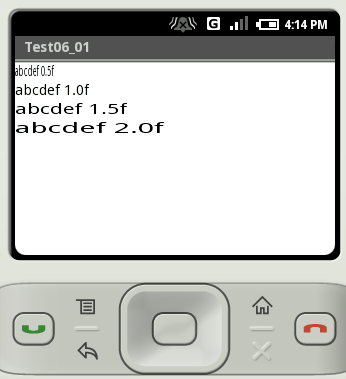
( Written by Tatsuo Ikura )

 JavaDrive
JavaDrive