- Home ›
- Android入門 ›
- TextViewクラス ›
- HERE
文字列の水平方向の表示位置を設定
広告
文字列を表示する時に表示エリアのどの位置に表示するのかを設定する方法を確認します。「TextView」クラスで用意されている「setAlignment」メソッドを使います。
setAlignment public void setAlignment(Alignment align)
Sets the alignment of this view's text. Valid values are defined in Layout. Related XML Attributes: android:textAlign Parameters: align 水平位置
引数には水平位置を表す「android.text.Layout.Alignment」クラスで用意されている定数を指定します。指定可能な定数は次の3つです。
Alignment Alignment.ALIGN_CENTER Alignment Alignment.ALIGN_NORMAL Alignment Alignment.ALIGN_OPPOSITE
「ALIGN_NORMAL」は通常位置(現在の環境であれば左寄せ)、「ALIGN_CENTER」は中央位置、「ALIGN_OPPOSITE」は通常とは逆の位置(現在の環境であれば右寄せ)となります。値はAlignmentクラスのオブジェクトとして定義されています。
具体的には次のように記述します。
import android.app.Activity;
import android.os.Bundle;
import android.widget.TextView;
import android.text.Layout.Alignment;
public class Test extends Activity {
@Override protected void onCreate(Bundle icicle) {
super.onCreate(icicle);
TextView tv = new TextView(this);
tv.setText("Text");
tv.setAlignment(Alignment.ALIGN_CENTER);
setContentView(tv);
}
}
サンプルプログラム
それでは実際に試してみます。プロジェクトを作成しソースコードを次のように変更しました。
package jp.javadrive.android;
import android.app.Activity;
import android.os.Bundle;
import android.widget.LinearLayout;
import android.view.ViewGroup;
import android.widget.TextView;
import android.graphics.Color;
import android.text.Layout.Alignment;
public class Test10_01 extends Activity
{
private final int WRAP_CONTENT = ViewGroup.LayoutParams.WRAP_CONTENT;
@Override protected void onCreate(Bundle icicle) {
super.onCreate(icicle);
LinearLayout linearLayout = new LinearLayout(this);
linearLayout.setOrientation(LinearLayout.VERTICAL);
setContentView(linearLayout);
TextView tv1 = new TextView(this);
tv1.setText("Android");
tv1.setWidth(150);
tv1.setBackgroundColor(Color.LTGRAY);
tv1.setAlignment(Alignment.ALIGN_NORMAL);
linearLayout.addView(tv1,
new LinearLayout.LayoutParams(WRAP_CONTENT, WRAP_CONTENT));
TextView tv2 = new TextView(this);
tv2.setText("Android");
tv2.setWidth(150);
tv2.setBackgroundColor(Color.GREEN);
tv2.setAlignment(Alignment.ALIGN_CENTER);
linearLayout.addView(tv2,
new LinearLayout.LayoutParams(WRAP_CONTENT, WRAP_CONTENT));
TextView tv3 = new TextView(this);
tv3.setText("Android");
tv3.setWidth(150);
tv3.setBackgroundColor(Color.LTGRAY);
tv3.setAlignment(Alignment.ALIGN_OPPOSITE);
linearLayout.addView(tv3,
new LinearLayout.LayoutParams(WRAP_CONTENT, WRAP_CONTENT));
}
}
ビルド後にエミュレーター上で実行します。
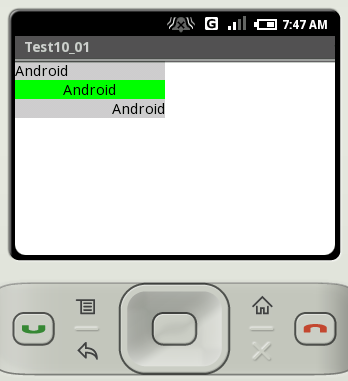
( Written by Tatsuo Ikura )

 JavaDrive
JavaDrive