- Home ›
- Android入門 ›
- Galleryクラス ›
- HERE
ArrayAdapterクラスを使ってギャラリーのデータを登録
Galleryクラスのオブジェクトを作成した時に表示されるデータを登録する方法を確認します。「Gallery」クラスで用意されている「setAdapter」メソッドを使います。
setAdapter public void setAdapter(SpinnerAdapter adapter)
The Adapter is used to provide the data which backs this Spinner. It also provides methods to transform spinner items based on their position relative to the selected item. Parameters: adapter The SpinnerAdapter to use for this Spinner
1番目の引数には「android.widget.SpinnerAdapter」インターフェースを実装したクラスのオブジェクトを指定します。SpinnerAdapterインターフェースを実装したクラスはいくつか用意されていますが、今回は「ArrayAdapter」クラスのオブジェクトを使ってみます。
※「ArrayAdapter」クラスの詳細については「ArrayAdapterクラス」を参照して下さい。
具体的には次のように記述します。
private final int WC = ViewGroup.LayoutParams.WRAP_CONTENT;
private String[] data = {"Apple", "Lemon", "Orange", "Strawberry"};
@Override protected void onCreate(Bundle icicle) {
super.onCreate(icicle);
ArrayAdapter<String> arrayAdapter
= new ArrayAdapter<String>(this, R.layout.rowdata, data);
Gallery gallery = new Gallery(this);
gallery.setAdapter(arrayAdapter);
setContentView(gallery, new LayoutParams(WC, WC));
}
サンプルプログラム
それでは実際に試してみます。プロジェクトを作成しソースコードを次のように変更しました。
package jp.javadrive.android;
import android.app.Activity;
import android.os.Bundle;
import android.widget.LinearLayout;
import android.view.ViewGroup;
import android.widget.ArrayAdapter;
import android.widget.Gallery;
import android.graphics.Color;
public class Test02_01 extends Activity
{
private final int FP = ViewGroup.LayoutParams.FILL_PARENT;
private final int WC = ViewGroup.LayoutParams.WRAP_CONTENT;
private String[] data = {"Orange", "Apple", "Melon", "Lemon"};
@Override protected void onCreate(Bundle icicle) {
super.onCreate(icicle);
LinearLayout linearLayout = new LinearLayout(this);
linearLayout.setOrientation(LinearLayout.HORIZONTAL);
linearLayout.setBackgroundColor(Color.DKGRAY);
setContentView(linearLayout);
Gallery gallery = new Gallery(this);
gallery.setBackgroundColor(Color.WHITE);
linearLayout.addView(gallery, createParam(100, WC));
ArrayAdapter<String> arrayAdapter
= new ArrayAdapter<String>(this, R.layout.rowdata, data);
gallery.setAdapter(arrayAdapter);
}
private LinearLayout.LayoutParams createParam(int w, int h){
return new LinearLayout.LayoutParams(w, h);
}
}
またレイアウトXMLファイルをリソースとしてプロジェクト内の「res/layout」ディレクトリに配置しました。ファイル名は「rowdata.xml」です。ファイルには次のように記述します。

<?xml version="1.0" encoding="utf-8"?>
<TextView
xmlns:android="http://schemas.android.com/apk/res/android"
android:layout_width="wrap_content"
android:layout_height="wrap_content"
/>
ビルド後にエミュレーター上で実行します。
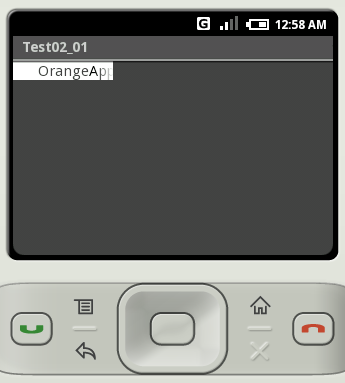
ギャラリーが作成されて表示されました。エミュレーター上の矢印キーをクリックすると表示データを切り替えることが出来ます。
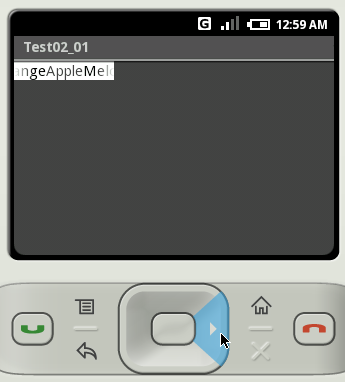
現在選択されている項目が中央に表示され、その左右に前後の項目の一部が表示されています。
( Written by Tatsuo Ikura )

 JavaDrive
JavaDrive