- Home ›
- Android入門 ›
- FrameLayoutクラス ›
- HERE
背景色の設定
広告
背景色を設定する方法を確認します。「FrameLayout」クラスの親クラスである「View」クラスで用意されている「setBackgroundColor」メソッドを使います。
setBackgroundColor public void setBackgroundColor(int color)
Sets the background color for this view. Parameters: color the color of the background
1番目の引数に背景色を指定します。色の指定には「android.graphics.Color」クラスを使います。詳しくは「Colorクラス」を参照して下さい。
具体的には次のように記述します。
private final int WC = ViewGroup.LayoutParams.WRAP_CONTENT;
@Override public void onCreate(Bundle icicle) {
super.onCreate(icicle);
FrameLayout frameLayout = new FrameLayout(this);
frameLayout.setBackgroundColor(Color.GRAY);
setContentView(frameLayout);
Button button = new Button(this);
button.setText("Button");
frameLayout.addView(button, new ViewGroup.LayoutParams(WC, WC));
TextView text = new TextView(this);
text.setText("TextView");
text.setTextColor(Color.RED);
frameLayout.addView(text, new ViewGroup.LayoutParams(WC, WC));
}
サンプルプログラム
それでは実際に試してみます。プロジェクトを作成しソースコードを次のように変更しました。
package jp.javadrive.android;
import android.app.Activity;
import android.os.Bundle;
import android.widget.FrameLayout;
import android.widget.LinearLayout;
import android.widget.Button;
import android.widget.TextView;
import android.view.View;
import android.view.ViewGroup;
import android.graphics.Color;
import android.view.View.OnClickListener;
public class Test07_01 extends Activity implements OnClickListener
{
private final int FP = ViewGroup.LayoutParams.FILL_PARENT;
private final int WC = ViewGroup.LayoutParams.WRAP_CONTENT;
private Button buttonText;
private Button buttonButton;
private FrameLayout frameLayout;
@Override public void onCreate(Bundle icicle)
{
super.onCreate(icicle);
LinearLayout linearLayout = new LinearLayout(this);
linearLayout.setOrientation(LinearLayout.VERTICAL);
setContentView(linearLayout);
LinearLayout btnLinearLayout = new LinearLayout(this);
btnLinearLayout.setOrientation(LinearLayout.HORIZONTAL);
buttonText = new Button(this);
buttonText.setText("Text");
buttonText.setOnClickListener(this);
buttonButton = new Button(this);
buttonButton.setText("Button");
buttonButton.setOnClickListener(this);
btnLinearLayout.addView(buttonText, createParam(WC, WC));
btnLinearLayout.addView(buttonButton, createParam(WC, WC));
frameLayout = new FrameLayout(this);
frameLayout.setBackgroundColor(Color.GRAY);
linearLayout.addView(btnLinearLayout, createParam(FP, WC));
linearLayout.addView(frameLayout, createParam(200, 100));
}
private LinearLayout.LayoutParams createParam(int w, int h){
return new LinearLayout.LayoutParams(w, h);
}
private ViewGroup.LayoutParams createViewGroupParam(int w, int h){
return new ViewGroup.LayoutParams(w, h);
}
public void onClick(View v) {
if (v == buttonText){
TextView text = new TextView(this);
text.setText("TextView");
text.setTextColor(Color.RED);
frameLayout.addView(text, createViewGroupParam(WC, WC));
}else if (v == buttonButton){
Button button = new Button(this);
button.setText("Button");
frameLayout.addView(button, createViewGroupParam(WC, WC));
}
}
}
ビルド後にエミュレーター上で実行します。
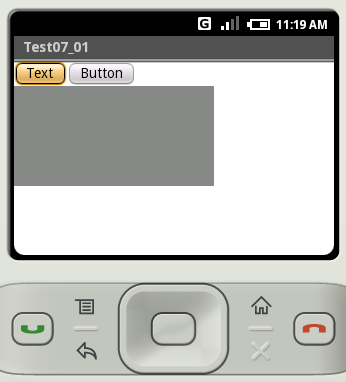
今回はFrameLayoutのサイズを固定で指定したうえで背景色を設定しています。ボタンをクリックすると子ビューを追加することが出来ます。
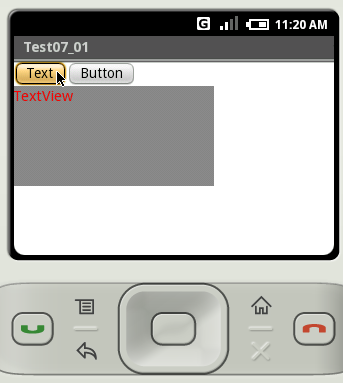
( Written by Tatsuo Ikura )

 JavaDrive
JavaDrive