- Home ›
- Android入門 ›
- CheckBoxクラス ›
- HERE
チェックボックスをチェックする
チェックボックスはチェックされた状態とチェックがされていない状態のどちらかの状態となっています。ここではチェックボックスをチェックしてチェックされた状態にする方法を確認します。「Checkbox」クラスの親クラスである「CompoundButton」クラスで用意されている「setChecked」メソッドを使います。
setChecked public void setChecked(boolean checked)
Changes the checked state of this button. Parameters: checked true to check the button, false to uncheck it
1番目の引数に「true」を指定した場合にはチェックされた状態にし、「false」を指定した場合にはチェックを外した状態にします。メソッドを実行する前のチェックボックスの状態がどちらであっても関係ありません。
具体的には次のように記述します。
@Override protected void onCreate(Bundle icicle) {
super.onCreate(icicle);
CheckBox checkbox = new CheckBox(this);
checkbox.setText("checkbox");
checkbox.setChecked(true);
setContentView(checkbox);
}
サンプルプログラム
それでは実際に試してみます。プロジェクトを作成しソースコードを次のように変更しました。
package jp.javadrive.android;
import android.app.Activity;
import android.os.Bundle;
import android.widget.LinearLayout;
import android.view.View;
import android.view.ViewGroup;
import android.widget.TextView;
import android.widget.CheckBox;
import android.widget.Button;
import android.view.View.OnClickListener;
public class Test06_01 extends Activity implements OnClickListener{
private final int FP = ViewGroup.LayoutParams.FILL_PARENT;
private final int WC = ViewGroup.LayoutParams.WRAP_CONTENT;
private Button buttonAllCheck;
private Button buttonClear;
private CheckBox checkbox1;
private CheckBox checkbox2;
private CheckBox checkbox3;
@Override protected void onCreate(Bundle icicle) {
super.onCreate(icicle);
LinearLayout linearLayout = new LinearLayout(this);
linearLayout.setOrientation(LinearLayout.VERTICAL);
setContentView(linearLayout);
LinearLayout btnLinearLayout = new LinearLayout(this);
btnLinearLayout.setOrientation(LinearLayout.HORIZONTAL);
buttonAllCheck = new Button(this);
buttonAllCheck.setText("All Check");
buttonAllCheck.setOnClickListener(this);
buttonClear = new Button(this);
buttonClear.setText("Clear");
buttonClear.setOnClickListener(this);
btnLinearLayout.addView(buttonAllCheck, createParam(WC, WC));
btnLinearLayout.addView(buttonClear, createParam(WC, WC));
linearLayout.addView(btnLinearLayout, createParam(FP, WC));
TextView text = new TextView(this);
text.setText("What would you like to have?");
linearLayout.addView(text, createParam(WC, WC));
checkbox1 = new CheckBox(this);
checkbox1.setText("Hamburger");
checkbox1.setChecked(true);
linearLayout.addView(checkbox1, createParam(WC, WC));
checkbox2 = new CheckBox(this);
checkbox2.setText("Coffee");
linearLayout.addView(checkbox2, createParam(WC, WC));
checkbox3 = new CheckBox(this);
checkbox3.setText("Potato");
checkbox3.setChecked(true);
linearLayout.addView(checkbox3, createParam(WC, WC));
}
private LinearLayout.LayoutParams createParam(int w, int h){
return new LinearLayout.LayoutParams(w, h);
}
public void onClick(View v) {
if (v == buttonAllCheck){
checkbox1.setChecked(true);
checkbox2.setChecked(true);
checkbox3.setChecked(true);
}else if (v == buttonClear){
checkbox1.setChecked(false);
checkbox2.setChecked(false);
checkbox3.setChecked(false);
}
}
}
ビルド後にエミュレーター上で実行します。
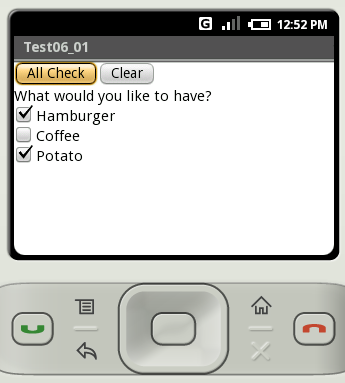
「Clear」ボタンをクリックすると全てのチェックボックスのチェックを外します。
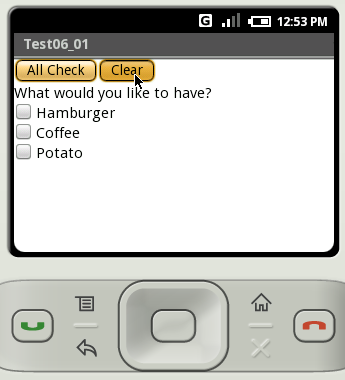
「All Check」ボタンをクリックすると全てのチェックボックスをチェックします。
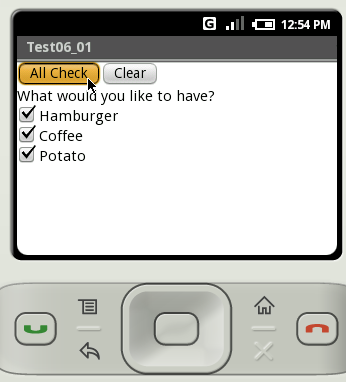
( Written by Tatsuo Ikura )

 JavaDrive
JavaDrive