- Home ›
- Android入門 ›
- AlertDialogクラス ›
- HERE
ボタンを2つ配置したアラートダイアログを表示
前ページではボタンが1つだけの場合のダイアログを試しましたが、今度はボタンが2つのダイアログを表示させてみます。「AlertDialog」クラスで用意されているstaticメソッドである「show」メソッドを使います。前のページで利用したメソッドと同じですが引数が異なります。
show
public static AlertDialog show(Context context,
CharSequence title,
CharSequence message,
CharSequence button1Text,
OnClickListener button1Listener,
CharSequence button2Text,
OnClickListener button2Listener,
boolean cancelable,
OnCancelListener cancelListener)
Display a simple alert dialog. This convenience method constructs an
AlertDialog and shows it.
Parameters:
context the context in which this alert is created.
title the title to be shown in the alert, pass null will not show
a title
message the alert message in the alert.
button1Text the text to be shown in the first button, pass null will
make the alert buttonless.
button1Listener a DialogInterface.OnClickListener to be called when
the first button is clicked
button2Text the text to be shown in the second button, passing null
will hide the second button.
button2Listener a DialogInterface.OnClickListener to be notified
when the second button is clicked
cancelable if true, clicking the BACK button will dismiss the alert.
cancelListener if cancelable, this DialogInterface.OnCancelListener's
onClick method will be called when the BACK button is clicked.
1番目の引数には引数にはダイアログを作成する元になった「Context」クラスのオブジェクトを指定します。ここでは(「Activity」クラスを継承したクラスのオブジェクトの)自分自身を表す「this」を指定して下さい。
2番目の引数にはダイアログのタイトルに表示される文字列、3番目の引数にはダイアログにメッセージとして表示される文字列を指定して下さい。
4番目の引数にはダイアログに設置される1つ目のボタンに表示される文字列を指定して下さい。
5番目の引数には「DialogInterface.OnClickListener」インターフェースを実装したクラスのオブジェクトを指定します。1つ目のボタンがクリックされた時のイベント処理を行う部分となります
6番目の引数にはダイアログに設置される2つ目のボタンに表示される文字列を指定して下さい。
7番目の引数には「DialogInterface.OnClickListener」インターフェースを実装したクラスのオブジェクトを指定します。2つ目のボタンがクリックされた時のイベント処理を行う部分となります
8番目の引数にはエミュレーターの「Back」キー(又はキーボードの「ESC」キー)を有効にするかどうかを設定します。「true」を設定した場合は通常と同じく「Back」キーによって一つ前の画面に戻ります。「false」を設定した場合は「Back」キーが無効となりボタンをクリックしないとダイアログは閉じません。
9番目の引数には「DialogInterface.OnCancelListener」インターフェースを実装したクラスのオブジェクトを指定します。6番目の引数で「true」が設定された場合にキャンセル処理が行われた時のイベント処理を行う部分となります。後のサンプルでは自分自身に「DialogInterface.OnCancelListener」インターフェースを実装してます。このような場合は自分自身を表す「this」を指定します。
※「DialogInterface.OnClickListener」インターフェースの詳細については「DialogInterface.OnClickListenerインターフェース」を参照して下さい)。
※「DialogInterface.OnCancelListener」インターフェースの詳細については「DialogInterface.OnCancelListenerインターフェース」を参照して下さい)。
具体的には次のように記述します。
package jp.javadrive.android;
import android.app.Activity;
import android.os.Bundle;
import android.app.AlertDialog;
import android.content.DialogInterface;
public class Test extends Activity implements
DialogInterface.OnClickListener, DialogInterface.OnCancelListener{
@Override protected void onCreate(Bundle icicle) {
super.onCreate(icicle);
AlertDialog.show(this, "Test", "Hello", "yes", this,
"no", this, true, this);
}
public void onClick(DialogInterface dialog, int whichButton) {
if (whichButton == DialogInterface.BUTTON1){
/* .... */
}else if (whichButton == DialogInterface.BUTTON2){
/* .... */
}
}
public void onCancel(DialogInterface dialog) {
}
}
※簡略化するために上記のように記述していますが、上記では一瞬表示されて消えてしまいます。より具体的には下記のサンプルを見てください。
サンプルプログラム
それでは実際に試してみます。プロジェクトを作成しソースコードを次のように変更しました。
package jp.javadrive.android;
import android.app.Activity;
import android.os.Bundle;
import android.widget.LinearLayout;
import android.view.View;
import android.view.ViewGroup;
import android.widget.Button;
import android.widget.TextView;
import android.app.AlertDialog;
import android.content.DialogInterface;
public class Test04_01 extends Activity implements
DialogInterface.OnClickListener, DialogInterface.OnCancelListener{
private final int WRAP_CONTENT = ViewGroup.LayoutParams.WRAP_CONTENT;
private TextView tv;
@Override protected void onCreate(Bundle icicle) {
super.onCreate(icicle);
LinearLayout linearLayout = new LinearLayout(this);
linearLayout.setOrientation(LinearLayout.VERTICAL);
setContentView(linearLayout);
final Button button = new Button(this);
button.setText("Open Dialog");
button.setOnClickListener(new View.OnClickListener() {
public void onClick(View v) {
AlertDialog.show(Test04_01.this,
"Alert Test",
"Hello, This is Alert Dialog.",
"yes",
Test04_01.this,
"no",
Test04_01.this,
true,
Test04_01.this);
}
});
linearLayout.addView(button,
new LinearLayout.LayoutParams(WRAP_CONTENT, WRAP_CONTENT));
tv = new TextView(this);
linearLayout.addView(tv,
new LinearLayout.LayoutParams(WRAP_CONTENT, WRAP_CONTENT));
}
public void onClick(DialogInterface dialog, int whichButton) {
if (whichButton == DialogInterface.BUTTON1){
tv.setText("yes");
}else if (whichButton == DialogInterface.BUTTON2){
tv.setText("no");
}
}
public void onCancel(DialogInterface dialog) {
tv.setText("cancel");
}
}
ビルド後にエミュレーター上で実行します。
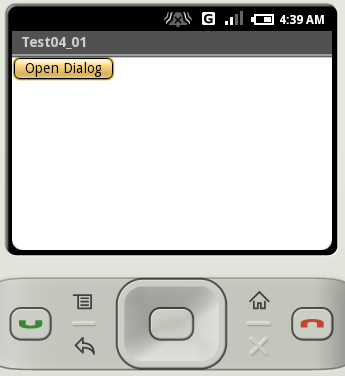
画面に表示されたボタンをクリックして下さい。ダイアログが表示されます。
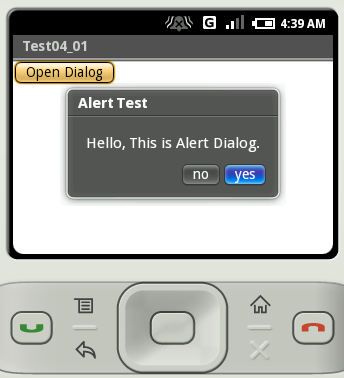
2つボタンが表示されています。ではまず「yes」ボタンをクリックして下さい。ダイアログが閉じ、ボタンクリック時の処理として画面に「yes」が表示されます。
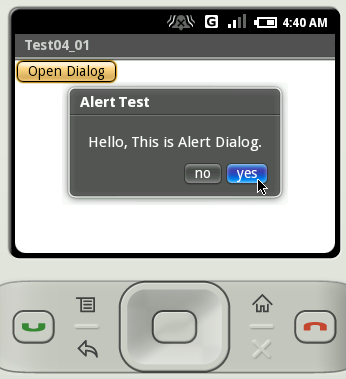
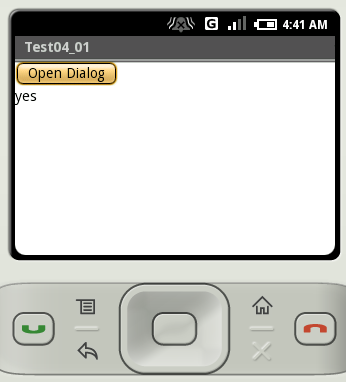
同じようにダイアログを表示させてから、今度は「no」ボタンをクリックして下さい。ダイアログが閉じ、ボタンクリック時の処理として画面に「no」が表示されます。
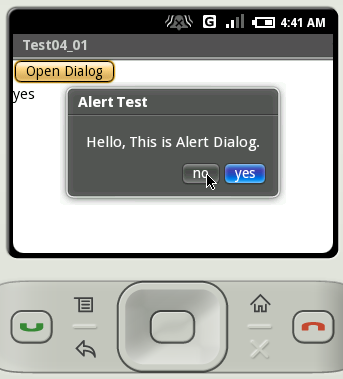
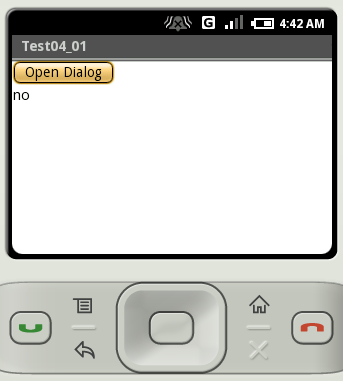
( Written by Tatsuo Ikura )

 JavaDrive
JavaDrive